Your cart is currently empty!
How to use LinkedIn as a Performer
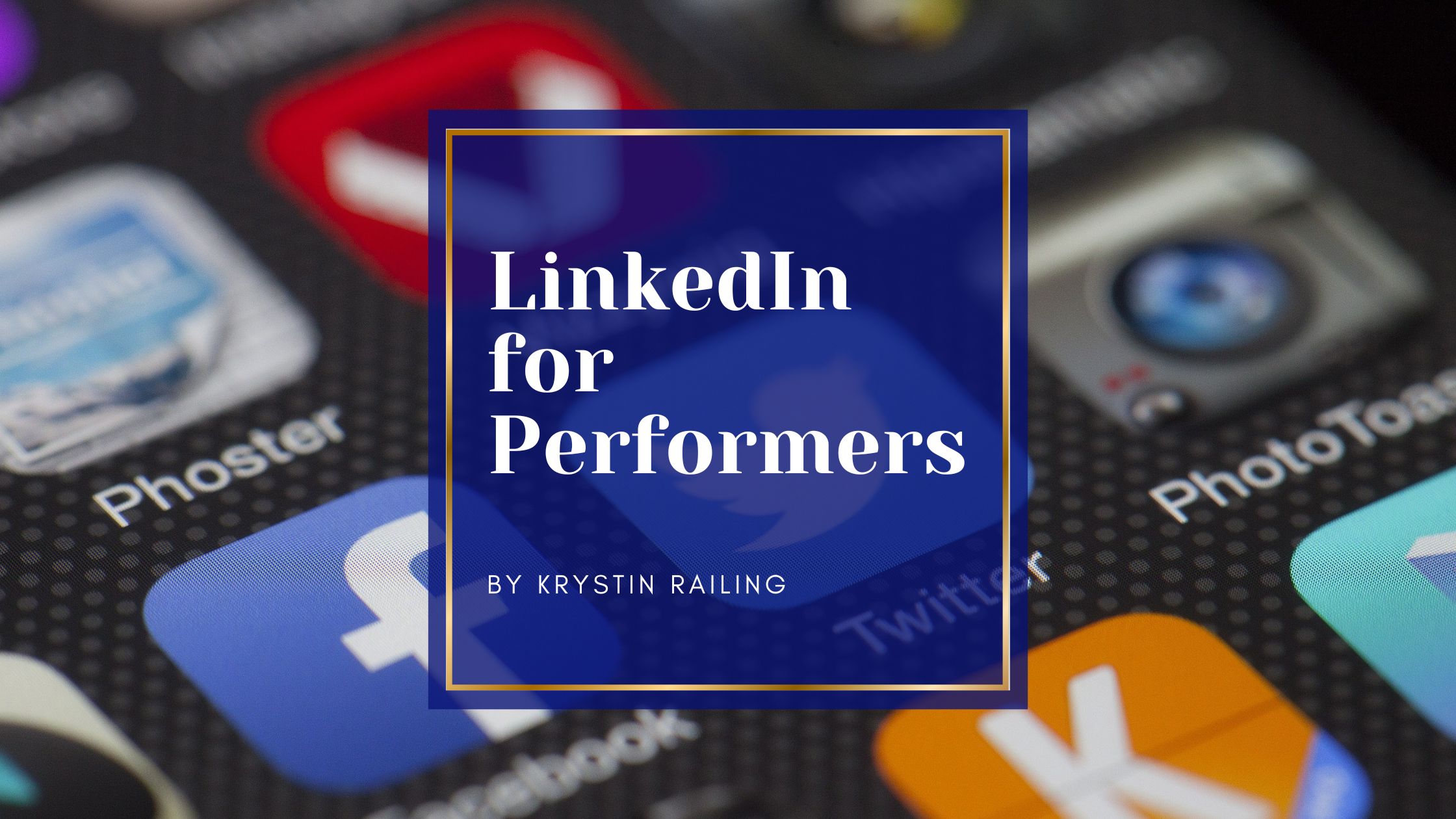
In today’s interconnected world, social media platforms have revolutionized the way we network, connect, and advance in our careers. Among these platforms, LinkedIn stands out as a powerful tool for professionals and performers alike. With its unique focus on fostering professional relationships, sharing industry insights, and showcasing one’s skills and accomplishments, LinkedIn has become an essential platform for performers seeking to build a successful career in the modern entertainment industry.
LinkedIn offers performers a dedicated space to connect with industry professionals, fellow artists, and potential collaborators from around the globe. Unlike other social media platforms that primarily focus on personal lives and casual interactions, LinkedIn is specifically designed to facilitate professional networking and career development. It provides performers with a platform to showcase their talents, highlight their achievements, and establish themselves as credible and influential figures in their respective fields.
One of the key advantages of LinkedIn is its ability to bridge the gap between performers and industry decision-makers. Casting directors, talent agents, producers, and other influential individuals are active on the platform, using it as a resource to discover new talent and stay updated with industry trends. By creating a compelling and comprehensive LinkedIn profile, performers can position themselves directly in the path of these industry professionals, increasing their chances of being noticed and considered for exciting opportunities.
Moreover, LinkedIn offers performers a vast array of tools and features to enhance their professional brand. Through detailed profiles, performers can showcase their portfolios, resume, showreels, and other creative works. They can also utilize LinkedIn’s publishing platform to share industry insights, expert opinions, and thought leadership articles, establishing themselves as authorities in their respective niches. By actively engaging with relevant communities, performers can foster meaningful connections and gain exposure within their target audience.
LinkedIn’s networking capabilities extend beyond traditional borders, enabling performers to connect with professionals across different industries and geographic locations. This diversity of connections can lead to unexpected collaborations, cross-disciplinary projects, and opportunities to broaden one’s professional horizons. Whether it’s finding a new band member, securing a performance gig abroad, or collaborating with professionals from related fields, LinkedIn empowers performers to expand their networks and unlock a wealth of possibilities.
In conclusion, LinkedIn has emerged as an indispensable platform for performers seeking to thrive in the competitive entertainment industry. By leveraging its professional networking features, showcasing their talents, and actively engaging with industry professionals, performers can establish a strong personal brand, gain visibility, and unlock exciting career opportunities. In an increasingly digital and interconnected world, utilizing LinkedIn as a performer is not just beneficial, but essential for achieving long-term success and staying ahead in the ever-evolving entertainment landscape.
Benefits of Linkedin:
- 👍 Professional Networking: LinkedIn provides a platform to connect and network with professionals from various industries and backgrounds. It allows you to build and expand your professional network, which can lead to new opportunities, collaborations, and partnerships.
- 👍 Job Search and Recruitment: LinkedIn is a powerful tool for job seekers and recruiters alike. Job seekers can search for job openings, follow companies of interest, and connect with hiring managers or recruiters. Recruiters can post job listings, search for qualified candidates, and review applicants’ profiles to find potential hires.
- 👍 Personal Branding: LinkedIn enables you to showcase your professional achievements, skills, and experience through your profile. It serves as an online resume and portfolio, allowing you to highlight your expertise and stand out to potential employers or clients. Sharing relevant content and engaging in industry discussions can further enhance your personal brand.
- 👍 Industry Insights and Knowledge Sharing: LinkedIn offers opportunities to join industry-specific groups and engage in discussions with professionals in your field. It allows you to stay updated on industry trends, news, and insights. You can also share your knowledge and expertise by publishing articles, commenting on posts, and participating in conversations, which can enhance your professional reputation.
- 👍 Professional Development: LinkedIn provides access to LinkedIn Learning, an online learning platform with a wide range of courses and tutorials covering various professional topics. It allows you to acquire new skills, expand your knowledge, and stay competitive in your industry.
- 👍 Business Promotion and Marketing: LinkedIn offers businesses a platform to promote their products or services, establish brand presence, and engage with their target audience. Company pages allow businesses to showcase their offerings, share updates, and connect with potential customers and clients.
- 👍 Mentorship and Guidance: LinkedIn’s community offers opportunities for mentorship and guidance. You can connect with experienced professionals in your industry who can provide insights, advice, and support in your career development.
- 👍 Research and Information Gathering: LinkedIn can be a valuable resource for researching companies, industry trends, and potential business partners or clients. It provides information about organizations, their employees, and their activities, which can be beneficial for making informed business decisions.
To set up a LinkedIn account, follow these steps:
- 🪜 Visit the LinkedIn website: Go to www.linkedin.com in your web browser. You can also download the LinkedIn mobile app from your device’s app store.
- 🪜 Sign up: On the LinkedIn homepage, you will see a sign-up form. Enter your first name, last name, email address, and a password. Alternatively, you can sign up using your Google account or Apple ID by clicking on the respective buttons.
Complete your Profile:
After signing up, LinkedIn will guide you through the process of setting up your profile. This involves adding information about yourself.
- ✅ Full Name: The “Full Name” on LinkedIn represents your complete name as it appears on your profile. It typically includes your first name and last name, although some users may include their middle name or initial as well. The Full Name is displayed prominently on your LinkedIn profile, and it is the primary way other users will identify and address you on the platform.
- ✅ Headline: The “Headline” on LinkedIn refers to a short description or tagline that appears directly below your Full Name on your profile. It is an opportunity to summarize your professional identity or current role in a concise manner. The Headline can consist of your job title, areas of expertise, industry focus, or a combination of these elements. It is limited to a certain character count, so it’s important to craft a headline that effectively communicates your professional brand and captures the attention of visitors to your profile..
- ✅ Position: The term “Position” refers to the job or role you currently hold or have held in the past. It typically includes the job title, company or organization name, employment dates, and a description of your responsibilities and achievements in that role. The Position section on LinkedIn allows you to list your professional experiences in a structured format.
- ✅ Industry: The “Industry” refers to the specific sector or field in which a company or organization operates. LinkedIn allows you to specify the industry associated with your profile, helping others understand the professional context in which you work. Industries can range from technology, finance, healthcare, education, marketing, and many more.
- ✅ Location: The “Location” on LinkedIn refers to the geographical location where you are based or where you have worked. It typically represents the city, state, or country associated with your professional activities. Providing your location on LinkedIn allows others to search and connect with professionals in specific geographic areas.
- ✅ Contact: The “Contact” information section on LinkedIn allows you to share your contact details with other LinkedIn members. It may include your email address, phone number, or any other preferred method of contact you wish to share. Adding contact information can facilitate networking and communication with potential employers, clients, or other professionals.
- ✅ Website: LinkedIn provides a field to include your website URL on your profile. This allows you to share a link to your personal website, blog, portfolio, or any other web presence that showcases your work, projects, or additional information about you. Adding a website can provide further context and credibility to your professional profile.
These LinkedIn profile sections help provide a comprehensive overview of your professional background, skills, and contact details to help others understand your experience and connect with you in a professional context.
Adding Photos to Your LinkedIn Profile:
LinkedIn allows you to nclude visual content, such as profile pictures and background photos, to enhance your LinkedIn profile. Here’s a breakdown of the different types of photos you can add on LinkedIn:
- ✅ Profile Picture: Your profile picture is the main photo that represents you on LinkedIn. It appears alongside your name and is visible to your connections and other LinkedIn members. A professional headshot is recommended for your profile picture, as it helps create a positive first impression and builds credibility.
- ✅ Background Photo: LinkedIn allows you to add a background photo to your profile, which appears as a banner image at the top of your profile page. This photo serves as an opportunity to showcase your personality, professional interests, or brand. You can choose an image related to your industry, a professional-looking background, or even an image that represents your personal values or aspirations.
To add or update photos on LinkedIn, follow these steps:
- 🪜 Sign in to your LinkedIn account.
- 🪜 Go to your profile page by clicking on “Me” in the top navigation bar, and then select “View profile.”
- 🪜 To add or change your profile picture, click on the camera icon within the circular frame of your current profile picture. Follow the prompts to upload a photo from your device or choose one from your existing LinkedIn photos.
- 🪜 To add or update your background photo, click on the pencil icon on the right side of the background photo area. You can then upload a photo from your device or choose one from LinkedIn’s suggested images.
- 🪜 After selecting or uploading a photo, you may have the option to adjust the positioning or size to ensure it fits well within the profile picture or background photo frame.
Adding Sections to Your LinkedIn Profile:
A LinkedIn profile typically consists of several sections that allow users to showcase their professional background and skills. Here are the main sections you will find on a LinkedIn page:
- ✅ About/Summary: A section where you can provide a brief overview of your professional background, skills, achievements, and career goals.
- ✅ Experience: This section includes your work history, listing your current and past positions, along with job titles, company names, employment dates, and descriptions of your responsibilities and accomplishments.
- ✅ Education: Information about your educational background, including degrees, institutions attended, areas of study, and any academic distinctions or achievements.
- ✅ Skills and Endorsements: A section where you can highlight your key skills and expertise. Other LinkedIn members can endorse your skills to vouch for your proficiency.
- ✅ Recommendations: Testimonials and recommendations from colleagues, supervisors, clients, or other connections who can speak to your professional abilities and character.
- ✅ Accomplishments: This section allows you to showcase additional accomplishments, such as certifications, courses, publications, patents, projects, honors, and awards.
- ✅I nterests: This section provides space to showcase your interests, which can include professional affiliations, organizations you follow, causes you support, or other relevant topics.
- ✅ Languages: The “Languages” section allows you to indicate the languages you speak fluently or proficiently. You can add multiple languages to your profile, and it can be helpful for connecting with professionals who speak the same language or for highlighting your language skills, which can be advantageous in certain industries or global roles.
- ✅ Organizations: The “Organizations” section provides a space to showcase your involvement with professional associations, non-profit organizations, clubs, or societies. You can list the organizations you are currently affiliated with or have been associated with in the past. It can demonstrate your active participation and engagement in specific communities or industries.
- ✅ Causes: The “Causes” section allows you to highlight the social or philanthropic causes you are passionate about or support. You can add causes that are meaningful to you, such as environmental conservation, human rights, education, healthcare, or any other cause you actively contribute to. This section helps convey your values and commitment to making a positive impact beyond your professional endeavors.
- ✅ Projects: The “Projects” section allows you to showcase specific projects you have worked on, whether they are personal projects, academic projects, or professional initiatives. You can provide details about the project, your role, the goals, and the outcomes. This section is useful for highlighting your practical skills, problem-solving abilities, and the tangible results you have achieved.
- ✅ Volunteering: The “Volunteering” section is where you can highlight any volunteer work or community service you have been involved in. It provides an opportunity to showcase your dedication to social causes and your willingness to contribute your time and skills for the betterment of others. You can include details about the organizations you volunteered for, the roles you performed, and the impact you made.
Creating Activity on Linkedin:
On LinkedIn, “Activity” refers to the record of your recent actions, engagement, and content sharing on the platform. It is a section that displays your activity history and serves as a log of your interactions and contributions. The Activity section on LinkedIn typically includes the following types of actions:
- ✅ Posts and Shares: Any posts or articles you have published on LinkedIn will appear in your activity history. Additionally, when you share someone else’s content, such as an article, post, or update, it will be recorded in this section. This allows others to see the content you have shared and engage with it.
- ✅ Likes and Comments: When you engage with other users’ posts or articles by liking or commenting on them, those actions will be recorded in your activity. It helps to showcase your interests, engagement with the LinkedIn community, and your ability to contribute to discussions.
- ✅ Profile Updates: Certain changes you make to your LinkedIn profile, such as updating your headline, adding new experiences, or editing your skills, may be displayed in your activity log. This allows your connections to be informed about the changes and updates you’ve made to your professional profile.
- ✅ Recommendations and Endorsements: If you provide recommendations for other LinkedIn members or endorse their skills, these actions will be shown in your activity. It reflects your willingness to support and recognize the skills and achievements of your connections.
- ✅ Follows and Connections: When you follow a company, join a group, or connect with other LinkedIn members, these actions will appear in your activity feed. It can give insights into your professional interests and network growth.
The Activity section serves as a way to keep track of your engagement and contributions on LinkedIn. It allows your connections to stay updated on your recent activity, encourages interaction with your content, and provides an overview of your professional involvement within the LinkedIn community.
Featured Section on Linkedin:
The Featured section is a new area on your LinkedIn profile where you can showcase work samples that you’re most proud of. For example, you can feature posts that you’ve authored or re-shared, articles you’ve published on LinkedIn, and even external media like images, documents and links. Any media you may have previously had in your About section has been moved to the Featured section. This allows you to showcase your work to people who view your profile in a more prominent way. By using the Featured section, you can pick and choose the content you’re most proud of and curate what other members will see. In contrast, the Activity section highlights all your activity for the past 45 days. This includes your articles, posts, comments, and likes on other LinkedIn posts. Your Activity section is located just below the Featured section on your profile.
You Can Feature:
- ✅ Posts: Posts on LinkedIn are short updates or messages that you can share with your network. They can include text, images, videos, or a combination of multimedia elements. Posts are typically used to share thoughts, insights, announcements, industry news, professional achievements, or to initiate discussions. When you create a post, it appears in the newsfeed of your connections and can be interacted with through likes, comments, and shares.
- ✅ Articles: Articles on LinkedIn are longer-form, more in-depth pieces of content that allow you to share your expertise, opinions, or knowledge with a broader audience. You can write articles directly on LinkedIn’s publishing platform, providing valuable insights, industry analyses, how-to guides, or thought leadership content. Articles have a dedicated space on your profile and can be shared, commented on, and engaged with by other LinkedIn members.
- ✅ External Media: LinkedIn allows you to enhance your profile and posts by incorporating external media, such as images, videos, presentations, or infographics. You can upload or embed media from external sources like YouTube, SlideShare, or other hosting platforms to provide visual or multimedia content that enriches your profile or posts. External media helps make your content more engaging and informative.
- ✅ Documents: LinkedIn provides a feature called “Documents” that allows you to upload and share documents directly on the platform. You can upload files such as PDFs, Word documents, PowerPoint presentations, or other relevant documents that showcase your work, research, case studies, or reports. Documents can be shared on your profile or within posts to provide valuable resources and insights to your connections.
- ✅ Links: LinkedIn allows you to share links to external websites, articles, blog posts, or any web content that you find relevant and valuable. When you include a link in a post, article, or comment, LinkedIn automatically generates a preview with a title, description, and thumbnail image. Sharing links helps direct your connections to external resources, news articles, industry publications, or other valuable sources of information.
Connect with people on Linkedin:
Building your network is an essential part of using LinkedIn effectively. It allows you to expand your professional connections, build relationships, and access opportunities for collaboration, networking, and career advancement. LinkedIn will suggest connections based on your email contacts. You can also search for colleagues, classmates, and other professionals you know and send them connection requests. Here’s an overview of how connecting with people works on LinkedIn:
- ✅ Search for People: You can search for people on LinkedIn using various methods. You can search by name, job title, company, industry, location, or other relevant criteria. LinkedIn provides search filters to help you refine your search and find the individuals you want to connect with.
- ✅ Send Connection Requests: Once you find someone you want to connect with, you can send them a connection request. A connection request is a request to become part of each other’s professional networks on LinkedIn. When sending a connection request, you can include a personalized message to introduce yourself and explain why you want to connect. Personalized messages tend to be more effective in establishing connections compared to generic requests.
- ✅ Accept or Decline Connection Requests: When someone sends you a connection request, you will receive a notification or an email alert. You can review the request, visit the person’s profile, and decide whether to accept or decline the request. If you accept the request, you and the other person will be connected on LinkedIn, and you’ll have access to each other’s updates, posts, and network.
- ✅ Building and Maintaining Relationships: After connecting with someone on LinkedIn, you can nurture the relationship by engaging with their content, sending messages, offering congratulations or endorsements, and actively participating in relevant discussions. Engaging with your connections’ posts and updates can help strengthen your professional relationships and stay connected with their activities.
- ✅ Managing Your Network: LinkedIn provides tools to manage and organize your connections. You can categorize connections into different lists or tags, such as colleagues, classmates, industry contacts, or specific projects. This can help you stay organized and easily reach out to specific segments of your network when needed.
Explore LinkedIn features:
Take some time to familiarize yourself with the various features LinkedIn offers. These include
- ✅ Join relevant groups: LinkedIn offers a Groups feature where you can find and join communities focused on specific industries, professions, interests, or regions. By joining relevant groups, you can connect with like-minded professionals, participate in discussions, gain industry insights, and expand your network within your areas of interest or expertise.
- ✅ Follow relevant companies: You can follow companies on LinkedIn to stay updated with their latest news, updates, job openings, and insights. Following companies allows you to gain insights into their culture, values, and industry trends, and it can also help you identify potential job opportunities or network with employees within those organizations.
- ✅ Share other people’s content: Sharing other people’s content on LinkedIn demonstrates your engagement with the platform and your support for valuable insights or industry news. By sharing content created by others, you can contribute to the professional community, build relationships, and foster engagement with your network.
- ✅ Engage in discussions: Engaging in discussions on LinkedIn involves actively participating in conversations, commenting on posts, providing insights, and sharing your perspectives. By engaging in discussions, you can showcase your expertise, expand your network, and establish yourself as a thought leader in your field.
- ✅ Job search tools: LinkedIn provides job search tools that allow you to explore and apply for job opportunities directly on the platform. You can search for jobs based on various criteria, save job searches, receive job alerts, and even apply for positions using your LinkedIn profile. Job search tools on LinkedIn can streamline the process of finding and applying for relevant job opportunities.
- ✅ Learning Resources: LinkedIn offers various learning resources, such as LinkedIn Learning courses, industry insights, expert-led webinars, and educational content. These resources can help you enhance your professional skills, stay updated with industry trends, and expand your knowledge base.
- ✅ Analytics: LinkedIn provides analytics tools to help you measure the performance and engagement of your posts, articles, and overall profile. You can access data on views, engagement, and audience demographics, allowing you to gain insights into the effectiveness of your content and make informed decisions about your LinkedIn strategy.
By utilizing these features and actions on LinkedIn, you can maximize your networking opportunities, stay informed about relevant companies and industry trends, engage with professionals, enhance your skills, and explore job opportunities within your field..
Things to Consider:
- ⚠️ Keep your profile updated: Regularly update your profile with new experiences, skills, achievements, and education. This helps to keep your profile fresh and relevant to potential connections and employers.
- ⚠️ Keep it Professional: LinkedIn is a professional platform, so it’s important to maintain a professional tone and approach in your interactions and content sharing. Use it as a tool to network, learn, and showcase your professional brand.
- ⚠️ LinkedIn introduces new features & updates: Available sections may evolve over time. It’s a good practice to regularly review and update your LinkedIn profile to ensure it accurately represents your professional brand.
Creating a Group on Linkedin:
Creating a group allows you to establish a community around a specific topic, industry, profession, or interest. It enables you to connect with like-minded professionals, facilitate discussions, share relevant content, and network with others who have similar interests or expertise.
To create a group on LinkedIn, follow these steps:
- 🪜 Sign in to your LinkedIn account and navigate to the LinkedIn homepage.Click on the “Work” dropdown menu at the top right corner of the page.
- 🪜 Select “Create a group” from the dropdown menu.Fill out the required information for your group, including the group name, description, and a few keywords that describe the group’s focus.Choose the privacy settings for your group.
- 🪜 You can select between three options: “Standard,” “Unlisted,” or “Private.” Each option has different levels of visibility and access.Standard:
- ✅ The group and its discussions are visible to anyone on LinkedIn, and anyone can request to join.Unlisted:
- ✅ The group is visible to anyone on LinkedIn, but membership is by invitation only.Private:
- ✅ The group and its discussions are not visible to non-members, and membership is by invitation only.Customize the group’s settings, including membership approvals, email notifications, and group rules.Add a logo or image to represent your group visually.
- 🪜 This will appear as the group’s profile picture.Click on “Create” to finalize the group creation process.
- 🪜 Once your group is created, you can start inviting members, posting discussions, sharing relevant content, and managing the group’s activities.
- 🪜 As the group owner or manager, you have control over the group’s settings, membership approvals, and moderation.
Creating and managing a group on LinkedIn can be a valuable way to build a community, establish your authority in a specific area, and foster engagement and networking opportunities within your professional network.
LinkedIn Pages allow you to showcase your company’s profile, share updates, promote products or services, engage with followers, and attract potential customers, clients, or employees.
To create a LinkedIn Page, follow these steps:
- 🪜 Sign in to your LinkedIn account and navigate to the LinkedIn homepage.
- 🪜 Click on the “Work” dropdown menu at the top right corner of the page.Select “Create a Company Page” from the dropdown menu.
- 🪜 Choose the type of page you want to create. LinkedIn offers different page types, including Small Business, Medium to Large Business, Showcase Page, or Educational Institution.
- 🪜 Enter the required information for your page, such as
- ✅Your company name
- ✅LinkedIn public URL
- ✅Website URL
- ✅Industry
- ✅Company size
- 🪜 Click on “Create page” to proceed.
- 🪜 Customize your page by adding a logo or image that represents your company or brand.
- 🪜 You can also provide a brief description, overview, and other relevant details about your company.
- 🪜 Explore the page settings to configure options such as page administrators, visibility, language, and content preferences.
- 🪜 Start adding relevant content to your page, such as updates, articles, job postings, or promotional posts.
- 🪜 Promote your page and invite others to follow it by sharing the page’s URL or using LinkedIn’s built-in tools for promoting your page.
- 🪜 As the page owner or administrator, you have the ability to manage the content, engage with followers, track analytics, and utilize LinkedIn’s marketing tools to reach your target audience.
Creating a LinkedIn Page can help you establish a professional presence, build brand awareness, and connect with your target audience on the platform. It’s a valuable tool for promoting your business, sharing updates, and engaging with LinkedIn’s professional community.